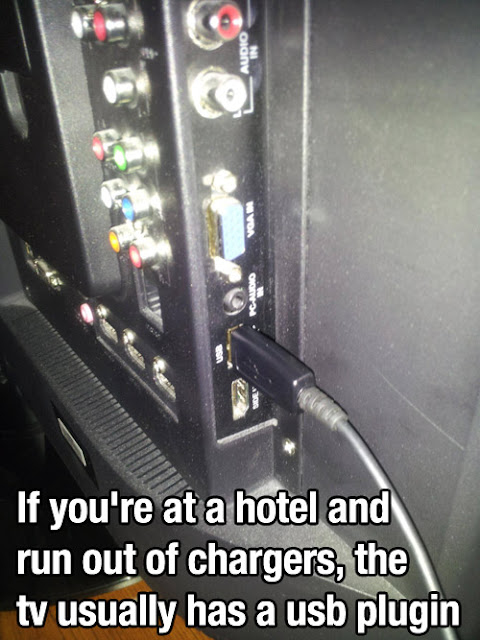Have you ever wondered what 200 calories look like in different foods. Wisegeek conducted a very visual and
informative study and presented a photo series, which compares what 200
calories actually look like in different foods. The results are surprising, for
example: You’d think a handful of gummy
bears couldn’t hurt much, right..? Well, turns out, just 51 gram of those gives
you the same amount of calories as nearly 600 grams of broccoli or 3 whole eggs
would. And now be honest – which of those amounts sounds more alike a proper
and filling meal to you?
The study compares 71 different foods, and
is originally organized going from low to high calorie density. You can really
tell how the quantities are getting smaller towards the end of the list!
Statistically an average adult needs 2000-2500 calories a day, but this, of
course, differs depending on how physically active you are. So for those who
don’t hesitate to sweat in the gym, a spoonful of peanut butter is a lot less
of a sin!
Apples
(385 grams / 13.5 oz)
Butter
(28 grams / 0.98 oz)
Broccoli
(588 grams / 20.7 oz)
Snickers
Chocolate Bar (41 grams / 1.45 oz)
Cooked
Pasta (145 grams / 5.11 oz)
Hot
Dogs (66 grams / 2.33 oz)
Kiwi
Fruit (328 grams / 11.6 oz)
Cheeseburger
(75 grams / 2.6 oz)
Eggs
(150 grams / 5.3 oz)
Celery
(1425 grams / 50.3 oz)
Blackberry
Pie (56 grams / 1.97 oz)
Mini
Peppers (740 grams / 26.1 oz)
Canned
Black Beans (186 grams / 6.56 oz)
Werther’s Candy (50 grams / 1.76 oz)
Chicken
Burger (72 grams / 2.5 oz)
Doughnut
(52 grams / 1.8 oz)
French Roll (72 grams / 2.5 oz)
Avocado
(125 grams / 4.4 oz)
Canned
Sweet Corn (308 grams / 10.9 oz)
Baby
Carrots (570 gram / 20.1 oz)
Canned
Green Peas (357 grams / 12.6 oz)
Canned
Baked Beans (186 grams / 6.56 oz)
Doritos
(41 grams / 1.44 oz)
Dried
Apricots (83 grams / 2.9 oz)
French
Fries (73 grams / 2.6 oz)
Fried
Bacon (34 grams / 1.2 oz)
Fruit
Loops Cereal (51 grams / 1.8 oz)
Grapes
(290 grams / 10.2 oz)
Splenda
Artifical Sweetener
(50 grams / 1.8 oz)
Gummy
Bears (51 grams / 1.8 oz)
Hershey
Kisses (36 grams / 1.27 oz)
Melon (553 grams / 19.5 oz)
Jelly Beans (54 grams
/ 1.9 oz)
Tomato
sauce (226 grams / 7.97 oz)
M&M's
(40 grams / 1.4 oz)
Red
Onions (475 grams / 16.75 oz)
Sliced
Smoked Turkey (204 grams / 7.2 oz)
Coca
Cola (496 ml / 16.77 oz)
Canola
Oil (23 grams / 0.8 oz)
Candy (57 grams / 2
oz)
Tootsie
Pops (68 grams / 2.4 oz)
Full cream Milk (333
ml / 11.3 fl oz)
Balsamic
Vinegar (200 ml / 6.8 fl oz)
Lowfat
Strawberry Yogurt (196 grams / 6.9 oz)
Canned
Chili con Carne (189 grams / 6.7 oz)
Canned
Tuna (102 grams / 3.6 oz)
Fiber
One Cereal (100 grams / 3.5 oz)
Bread (90 grams / 3.17 oz)
Blueberry
Muffin (72 grams / 2.5 oz)
Condensed
milk (60 ml / 2.02 fl oz)
Cereal (55 grams / 1.9 oz)
KusKus
(55 grams / 1.94 oz)
Wheat
Flour (55 grams / 1.94 oz)
Peanut
Butter Power Bar (54 grams / 1.9 oz)
Rice
Cereal (54 grams / 1.9 oz)
Wheat
Cereal (53 grams / 1.87 oz)
Brown
Sugar (53 grams / 1.87 oz)
Salted
Pretzels (52 grams / 1.83 oz)
Cheddar
Cheese (51 grams / 1.8 oz)
Potato
Chips (37 grams / 1.3oz)
Sliced and Toasted Almonds
(35 grams / 1.23 oz)
Peanut
Butter (34 grams / 1.2 oz)
Salted
Mixed Nuts (33 grams / 1.16 oz)
Thank's for reading my blog. Leave a comment down below and let me know what you think :-)
Check out my website @ http://www.darrenbarnard.co.za/